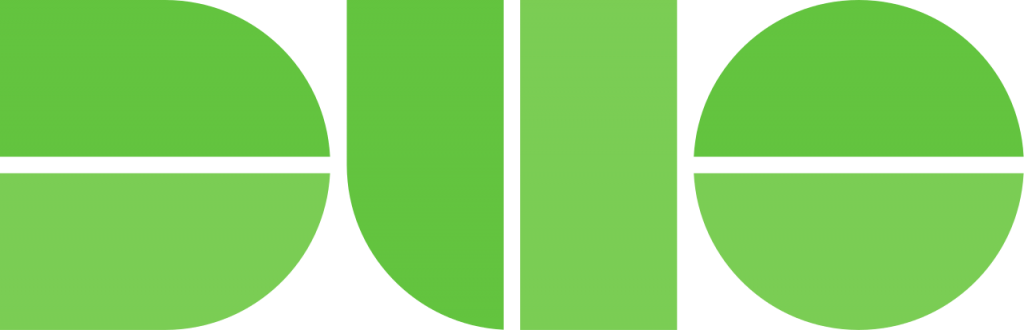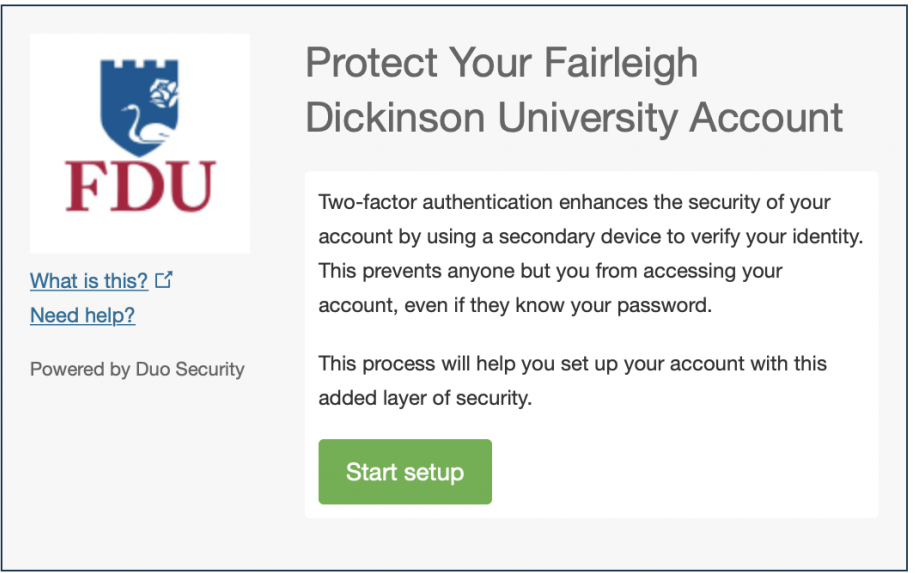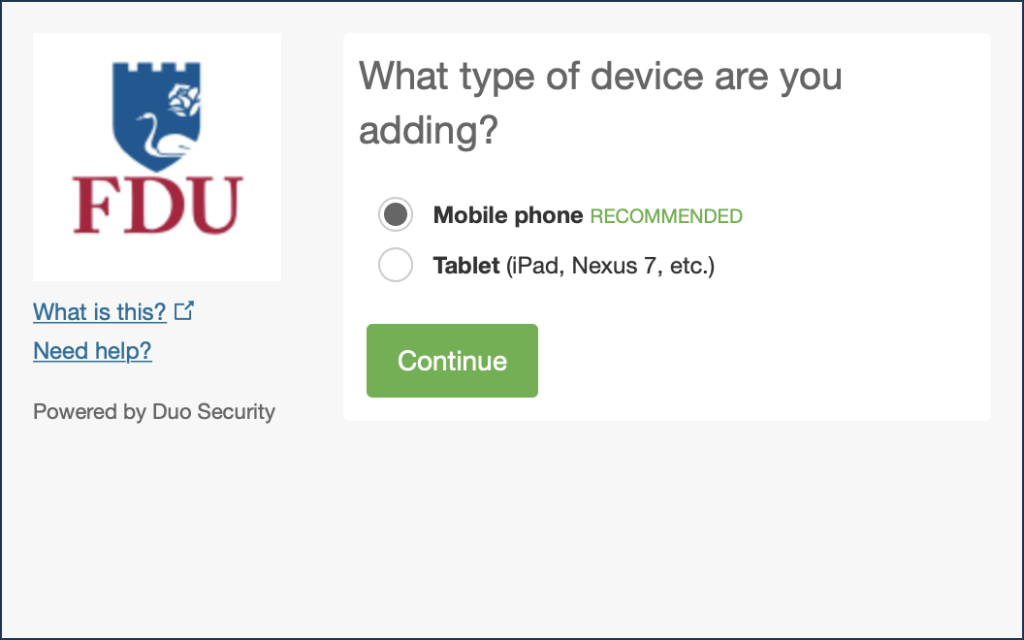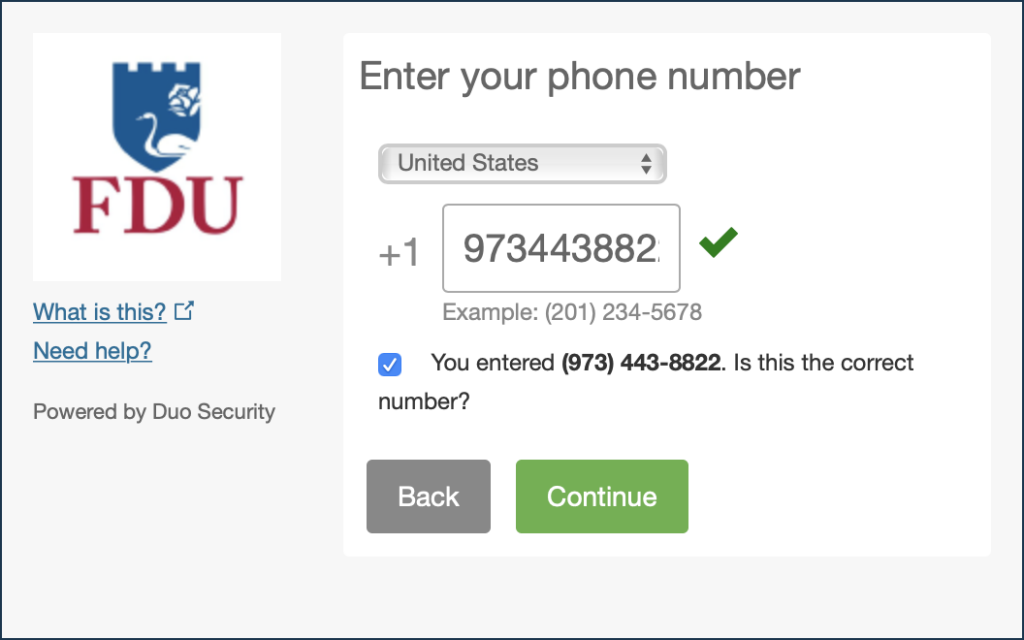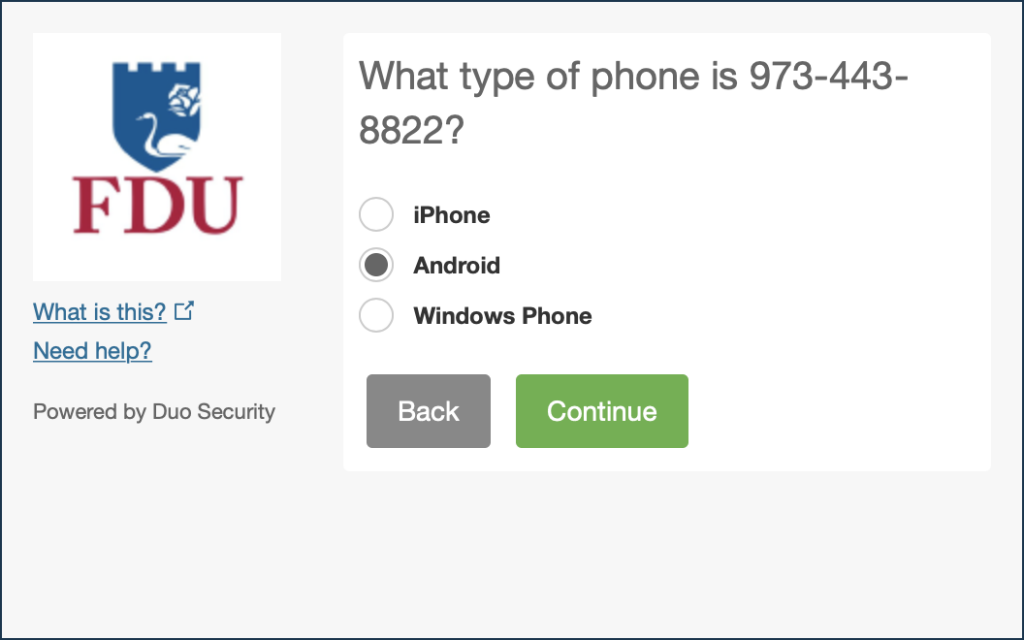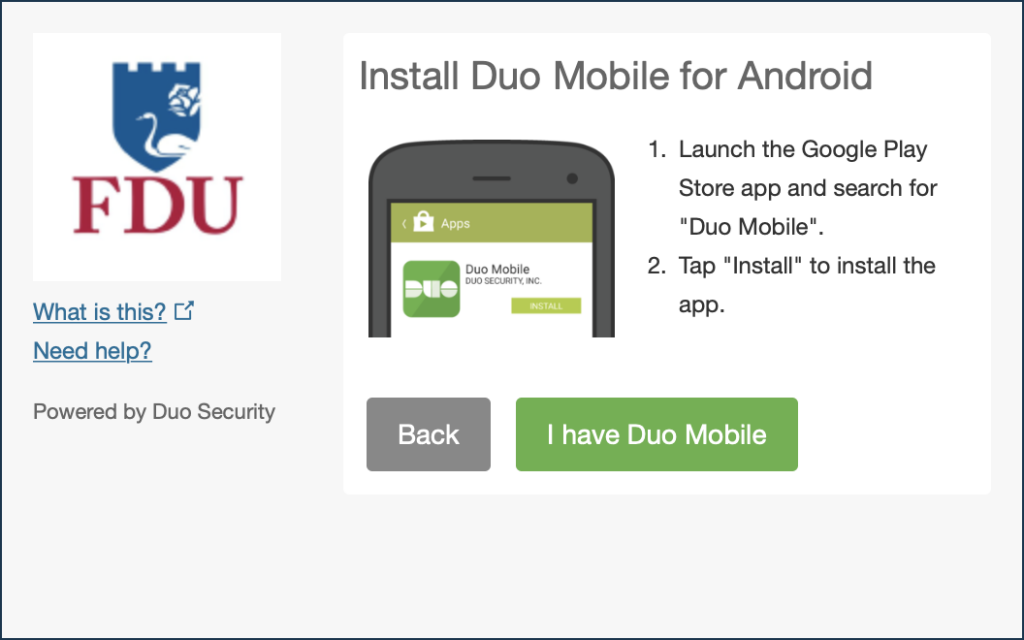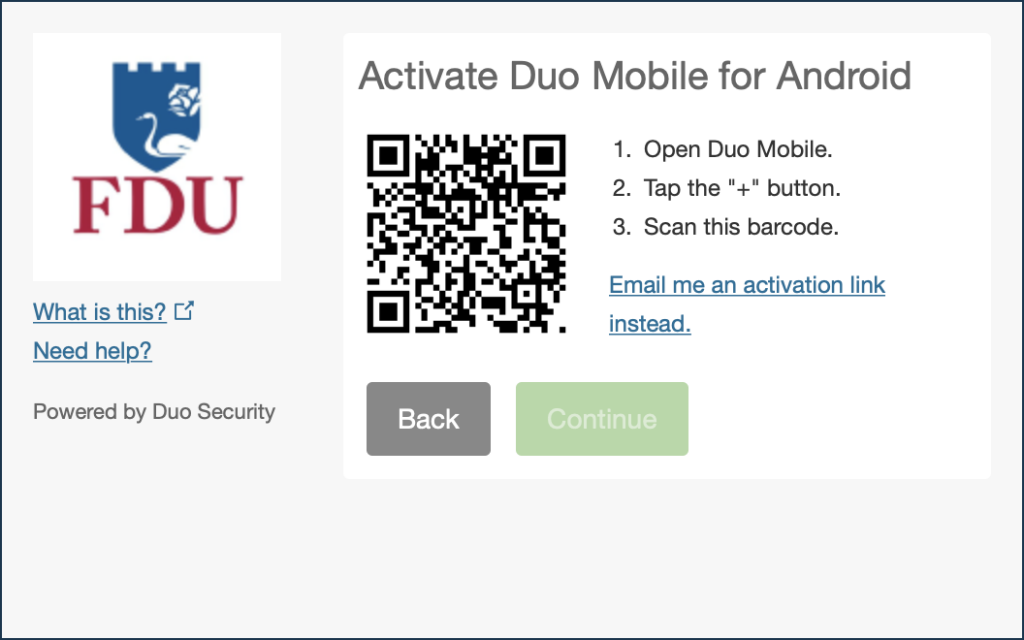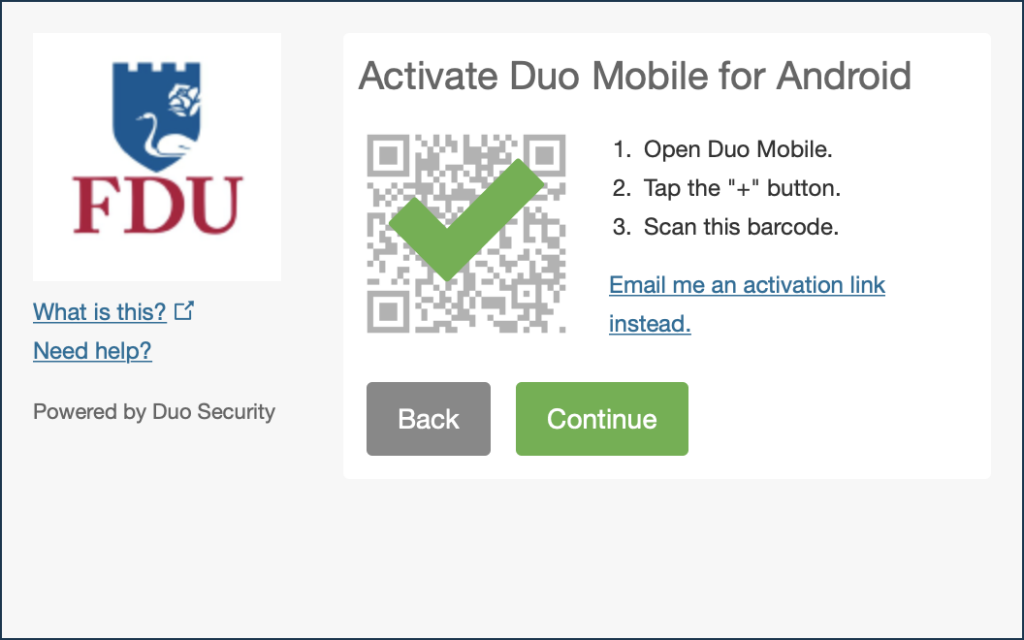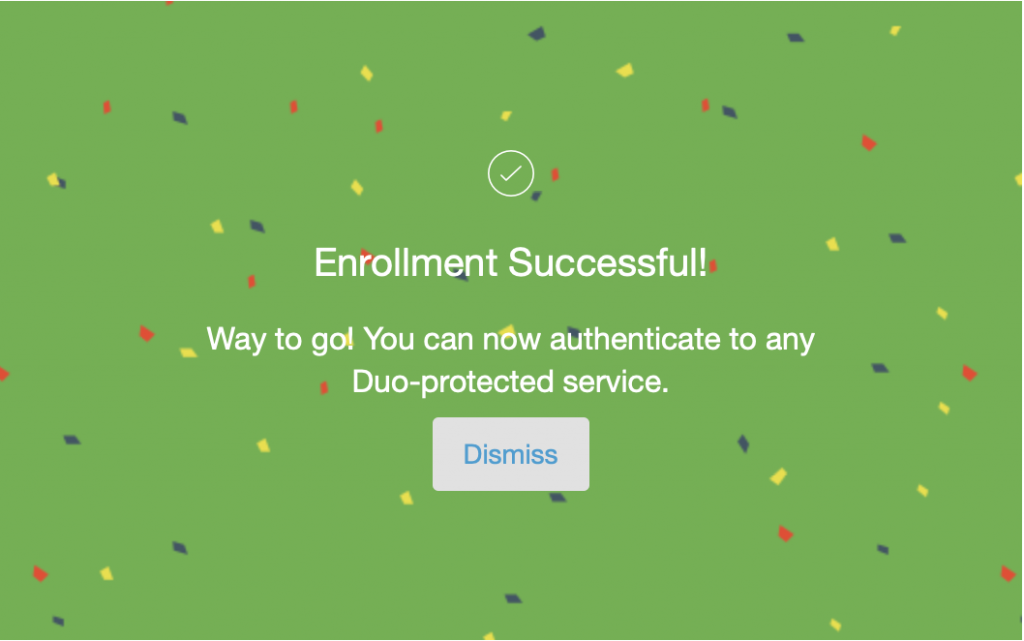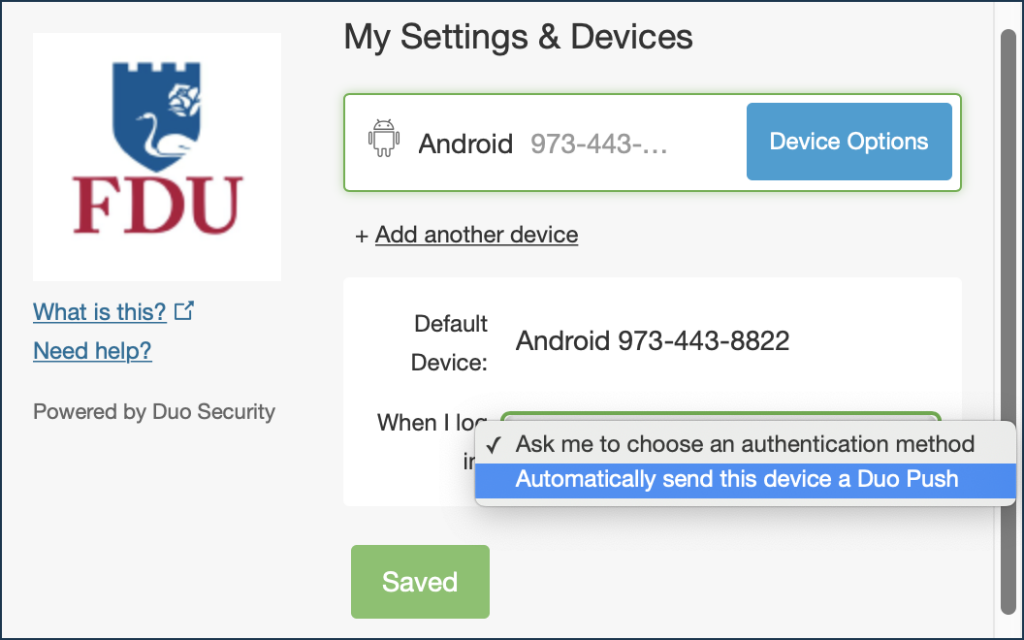DUO two-factor authentication adds a second layer of security to your FDU NetID. It requires two factors to verify identity. These factors include something you know – your FDU NetID and password, and something you have – a phone or passcode, to authenticate and gain access to your account on FDU services. Passwords alone no longer provide adequate protection against cyber hacking. DUO is required for all current FDU students. Please follow the steps below.
Install DUO Mobile App
The DUO app is available for Android, iOS and iPadOS. Use the links below to install DUO on your mobile device.
DUO Mobile App Setup
Activate your DUO Account
Note
This step requires a Desktop or Laptop browser.
- In a Desktop or Laptop browser visit the DUO Management Portal(opens in a new tab) to begin the activation process by enrolling your device. Activation requires scanning a QR code with the DUO app’s built-in scanner
DUO Management Portal(opens in a new tab)
- Duo prompts you to enroll the first time you visit the DUO Management Portal(opens in a new tab) using a browser or a client application that shows the interactive DUO web-based prompt(opens in a new tab)
Supported Browsers: Chrome(opens in a new tab), Firefox(opens in a new tab), Safari, Edge, Opera, and Internet Explorer 8 or later. Some browsers do not support all of DUO’s authentication devices (for example, Security Keys won’t work with Internet Explorer). For the widest compatibility with DUO’s authentication methods, we recommend recent versions of Chrome and Firefox.
- Click “Start setup” to begin enrolling your device
- Select the type of device you’d like to enroll and click “Continue“. We recommend using a smartphone for the best experience, but you can also enroll iOS/Android tablets
- Select your country from the drop-down list and type your phone number. Use the number of your smartphone or cell phone that you installed the DUO Mobile Security App on in the Step 1
- Double-check that you entered it correctly, check the box, and click “Continue“
Note
If you’re enrolling a tablet you aren’t prompted to enter a phone number.
- Choose your device’s operating system and click “Continue“.
- Click “I have DUO Mobile installed”
- If you have not completed installing the DUO Mobile App in Step 1 please complete now by following the platform-specific instructions on the screen. After installing the app return to the enrollment window
- Activating the app links it to your account so you can use it for authentication
- On iPhone, Android, and Windows Phone activate DUO Mobile by scanning the barcode with the app’s built-in barcode scanner. Follow the platform specific instructions for your device:
- The “Continue” button is clickable after you scan the barcode successfully
- Can’t scan the barcode? Click “Or, have an activation link emailed to you instead” and follow the instructions
- Once activated click “Continue” to complete registration
Configure Device Options (Optional)
- You can use Device Options to give your phone a more descriptive name, or you can click “Add another device” to start the enrollment process again and add a second phone or another authenticator
- If this is the device you’ll use most often with DUO then you may want to enable automatic push requests by changing the “When I log in:” option and changing the setting from “Ask me to choose an authentication method” to “Automatically send this device a DUO Push” and click “Save“. With one of the automatic options enabled DUO automatically sends an authentication request via push notification to the DUO Mobile app on your smartphone.
- Your device is ready to approve DUO push authentication requests. Click “Send me a Push” to give it a try. All you need to do is tap “Approve” on the DUO login request received at your phone
With DUO activated on your account, and with your device enrolled, you are ready to use DUO. When logging in, you will have two authentication options. Review the options below to determine what works best for you.
Tip
We recommend the push notification to your smartphone, it’s the easiest. You can also check the box “Remember Me for 60 Days” to only perform the authentication once every two months on that device.
Authentication Options
There are two ways you can use DUO:
Push Notification
Once the DUO mobile app is installed, you can select to receive a DUO notification on your smartphone. Open the notification, and you’ll see a green checkmark, and a red X. Simply tap the “Green Checkmark” to gain access.
Passcodes
You can use the DUO mobile app to generate passcodes. This option does not require wifi or data, so this is a great option if you’re traveling or if you have limited or no cell/internet service. Open your DUO mobile app, tap the FDU logo and it will reveal a passcode. During login, choose the enter a passcode option, enter the code and you’re in.
If you do not have your device with you, don’t worry. You can contact the Fairleigh Dickinson University Technical Assistance Center (UTAC) for a temporary passcode. These passcodes can be entered in the DUO prompt on your computer.
How Do I Change Settings or Enroll Another Device?
For commonly asked questions on using DUO, please visit the link below: